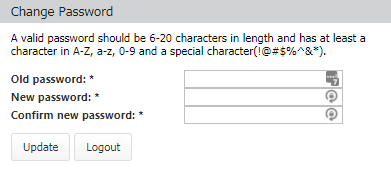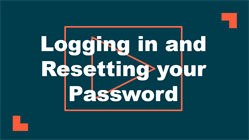Logging into Asset Essentials
*Note: If your organization purchased Asset Essentials on July 17th, 2019 or later, you will need to view: Logging In on the new Dude Universal Login platform.
*Note: If your organization is using SSO (single sign on) for user authentication, your login experience may be different. If you are having difficulty logging in using SSO or you are unsure whether your organization utilizes SSO for their Dude Solutions products, please contact your technology help desk for assistance.
Watch the video tutorial:
How to log in
Be sure to review our Desktop End User Requirements guide to ensure that your system meets all web browser, desktop hardware, and desktop operating system requirements.
- Enter your organization's login link into your browser's web address bar. Your login link will have your ClientID listed at the end of the URL, such as https://assetessentials.dudesolutions.com/ClientID. *Note: Your URL will be specific to your organization, and typically contains the name or abbreviation of your organization within the URL. If you do not know your login link, contact your account administrator.
Bright Idea:Each organization using Asset Essentials has a unique URL (web address) to access their software. The easiest way to access Asset Essentials is to create a 'favorite' or 'bookmark' in your preferred web browser. While following those instructions, be sure to only bookmark your root URL without any extensions in order to prevent the link from expiring. The root URL should look like this: https://assetessentials.dudesolutions.com/ClientID.
- Type your Login name.
- Enter your Password.
- A Keep me signed in option may display. Check this box if you would like to stay logged into Asset Essentials. *Note: If available, this will keep you logged in for 14 days unless you clear cookies and cache on your browser, or a new version of Asset Essentials is released. If this is a computer that is used by multiple user accounts, we do not recommend checking this option.
- Click Login.
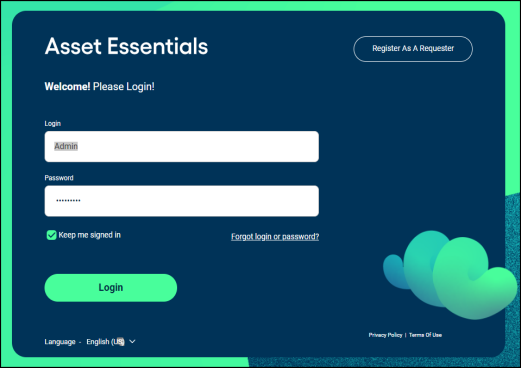
- If this is your first time logging into Asset Essentials, you may be asked for your email address. Enter your Email in the pop-up box.
- Enter a security Question. This is a required field that is used when retrieving your password if you forget it.
- Enter the Answer to your security question. You will need to be able provide this answer to your security question when resetting your password. *Note: This field is not case-sensitive.
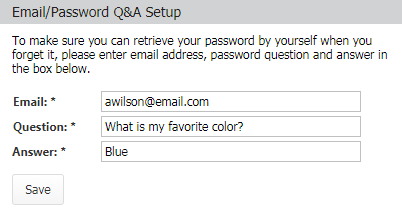
How to reset your password
- From the login page, click the Forgot login or password? link.
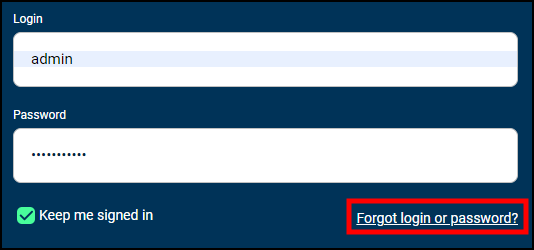
- Enter your login name or email address, then click Retrieve.
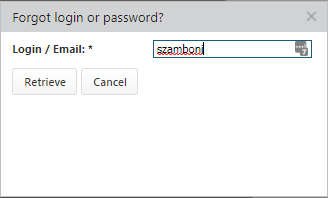
-
Answer the security question that was set up when you first logged into your account. *Note: Dude Solutions does not have access to security question answers. Please contact your account administrator to manually reset your password if you are unable to provide the answer for your security question.
- Click Submit. An email with a temporary password will be sent to you.
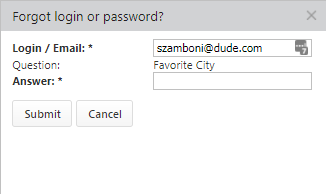
- Check your email for the temporary password.
- Click the Asset Essentials link in the email to return to the login page.
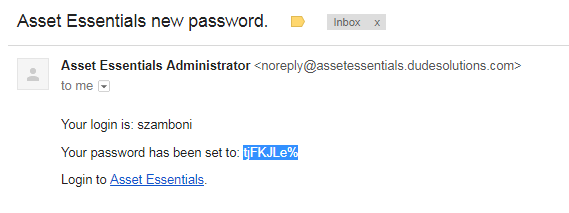
- Enter your user name, the temporary password, and click Login.
- You will be prompted to change your password.
- Enter the temporary password in the Old Password field.
- Enter your new password into both the New password and Confirm new password fields. *Note: A valid password should be 6-20 characters in length and has at least one character that is a capital letter (A-Z), a lowercase letter (a-z), a number (0-9), as well as a special character (!@#$%^&*).
- Click Update to change your password and access Asset Essentials.